Translate in Trados Studio

Intended audience
Translators
More and more companies are using Rigi technology to localize their dynamic applications in context.

Rigi key features
- Translate in context (WYSIWYG): select a text in the Trados Studio editor will automatically load a preview and highlight the selected text.
The other way around works too: selecting a text in the preview will select the segment in your Trados Studio editor. - Process review comments from language testers: select a comment that a language tester made, will show the preview with the text highlighted.
It will also select the segment in your Trados Studio editor, where you can copy the suggested translation.
The Rigi plugin for Trados Studio supports in-context editing of dynamic software applications.


Alternative download link
Download the plugin via this alternative download link if the RWS App Store (formerly SDL App Store) is not available.
Instructions
- Install the Rigi plugin for Trados Studio.
- Open the Rigi XLIFF file in Trados Studio.
You should now see a Rigi menu on the ribbon:
Each string in the string list contains a reference for that particular UI text.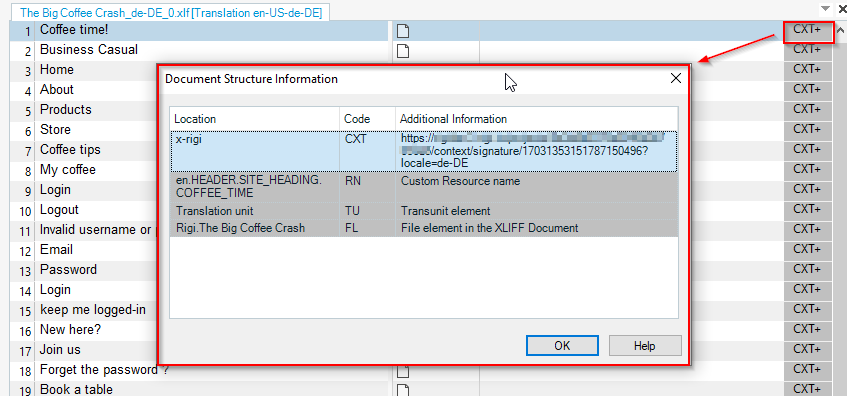
Alternatively, it is possible to open multiple Rigi documents at a time: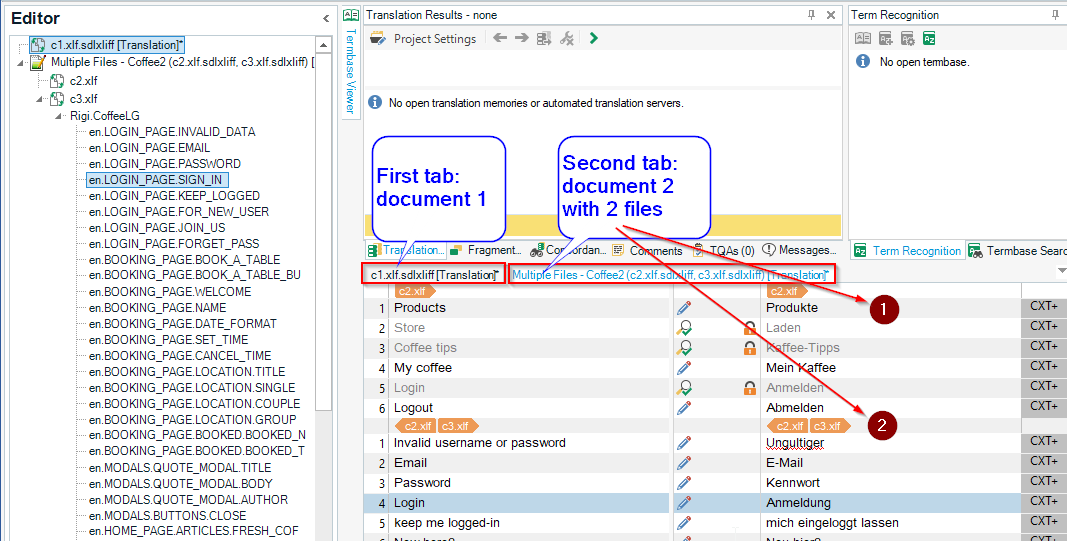
- Click Ribbon > Rigi > Preview.

This will open the Rigi Viewer.
You can now edit in-context. The usage of the online editor is explained in this article.
Cannot see previews?Verify with your project manager that you are assigned as an external translator for this language.
Note that Trados will add a region code if it is not specified in Rigi.
For example, ja (Japanese) will be converted to ja-JP (Japanese for Japan).
Upload translations
For regular Trados Studio projects, you return the Studio package to the project manager.
In Rigi, your project manager can enable the option to directly upload the translations to the Rigi server.
- Click Ribbon > Rigi > Upload for Review.
This will open a dialog: - Click OK.
This will open a dialog where you can authenticate.
Installation
Steps
- Download the Rigi plugin from the App Store.
Result: Alternative download linkDownload the plugin via this alternative download link if the RWS App Store is not available.
Alternative download linkDownload the plugin via this alternative download link if the RWS App Store is not available. - Double-click Rigi.sdlplugin.
- Click Next.
- Click Finish.
- Click Add-Ins > Plugins
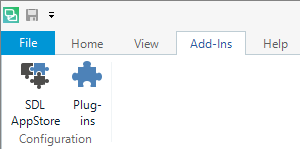
The Rigi plugin shall be listed:
All set! You should now be able to localize in context!
Related Articles
Translate using live links
This article describes how to translate a project that contains live links to live web pages. Intended audience - Translators For most Rigi projects, when a translator selects a string, the preview will automatically open in the Rigi Viewer. Some ...Translate in XTM
Intended audience Translators More and more companies are using Rigi technology to localize their dynamic applications in context. Rigi key features Translate in context (WYSIWYG): select a text in the XTM editor will automatically load a preview ...Translate in memoQ
Intended audience Translator Supported versions memoQ 9.0 and higher Download Rigi plugin for memoQ. The Rigi Viewer for memoQ supports in-context editing of dynamic software applications. Rigi key features Translate in context (WYSIWYG): select a ...Translate using the Rigi online editor
The convenient Rigi online editor provides an online in-context translation environment. Key features The following key features will help to translate within less time. Preview. Translators see a preview of the user interface texts with their ...Translate using a third party translation tool
Intended audience Translators Rigi has a built-in online editor, but in some cases your project manager may request you to to the translation in a 3rd party tool.
