Rigi Viewer for Windows
 Intended audience
Intended audience
Translators
Third party editors that run on Windows, such as Trados and memoQ, need the Rigi Viewer for Windows application. It has the same functionality as the default Rigi Viewer.
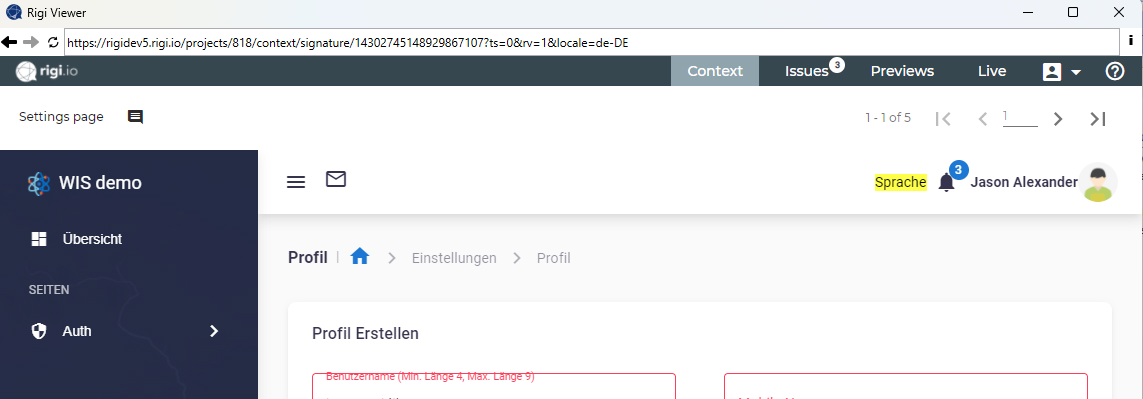
Rigi.Viewer for Windows

Show the editor and the Rigi.Viewer side-by-side.
It is recommended to show the preview on a separate monitor.
The modes are explained in the Rigi Viewer:
Related Articles
Rigi Viewer
Intended audience Translators Project managers The Rigi Viewer window provides context for translators. The top-bar is used to select the mode. Context Issues Previews Live Context Goal Translate segment-by-segment Select a text in the editor, and ...Translate using the Rigi online editor
The convenient Rigi online editor provides an online in-context translation environment. Key features The following key features will help to translate within less time. Preview. Translators see a preview of the user interface texts with their ...Translate in XTM
Intended audience Translators More and more companies are using Rigi technology to localize their dynamic applications in context. Rigi key features Translate in context (WYSIWYG): select a text in the XTM editor will automatically load a preview ...Translate in memoQ
Intended audience Translator Supported versions memoQ 9.0 and higher Download Rigi plugin for memoQ. The Rigi Viewer for memoQ supports in-context editing of dynamic software applications. Rigi key features Translate in context (WYSIWYG): select a ...Translate in Trados Studio
Intended audience Translators More and more companies are using Rigi technology to localize their dynamic applications in context. Rigi key features Translate in context (WYSIWYG): select a text in the Trados Studio editor will automatically load a ...