Translate in memoQ

Intended audience
Translator
Supported versions
Supported versions
The Rigi Viewer for memoQ supports in-context editing of dynamic software applications.

Rigi key features
- Translate in context (WYSIWYG): select a text in the memoQ editor will automatically load a preview and highlight the selected text.
The other way around works too: selecting a text in the preview will select the segment in your memoQ editor. - Process review comments from language testers: select a comment that a language tester made, will show the preview with the text highlighted.
It will also select the segment in your memoQ editor, where you can copy the suggested translation.
Instructions
- Install the plugin for memoQ.
- Use the XLIFF 1 filter in memoQ.
 XLIFF 2 filter
XLIFF 2 filter
In memoQ 9.13.7 and 10.2.11, for XLIFF 2 changing states is not possible.
The fields remain greyed out when editing a newly created configuration.
This may be fixed in future versions of memoQ. - Ensure that you use the correct settings.Advanced-tabStates-tabEnable the option “Change memoQ states into XLIFF states at export”. Keep the default settings.
 Rigi XML filter
Rigi XML filter
If the PM sent a Rigi XML file instead of Rigi XLIFF, then use the Rigi XML Filter.
Open the XML file in the memoQ editor.This will automatically open the Rigi viewer with the element highlighted. - You can now translate in context.
- - Select a segment in memoQ will select the preview.- Translate in memoQ. When you accept the text, the text in the preview will be updated.
 Limitation - update on acceptThe Rigi online editor will modify the text in the HTML Preview while typing.The connector for memoQ has a limitation: it will show the translation after the segment has been accepted.- Select a text in the preview (right-click). This will select the segment in memoQ.
Limitation - update on acceptThe Rigi online editor will modify the text in the HTML Preview while typing.The connector for memoQ has a limitation: it will show the translation after the segment has been accepted.- Select a text in the preview (right-click). This will select the segment in memoQ. Blank screen in the Rigi Viewer?If you start the Rigi Viewer for the first time, you may see a blank screen.In that case, try to select another segment in the memoQ editor.
Blank screen in the Rigi Viewer?If you start the Rigi Viewer for the first time, you may see a blank screen.In that case, try to select another segment in the memoQ editor. - The usage of the Rigi.Viewer is explained in this article.
Installation
It is easy to install the Rigi.Viewer. The installation of the Rigi components differ per memoQ version.
memoQ 9.13 and newer
Steps
- Install the Rigi plugin for memoQ (memoQ.Rigi).
- Install the Rigi.Viewer for Windows.
- All set! You should now be able to localize in context.
memoQ 9.6 - 9.12
Use the Rigi Viewer app for memoQ 9.6 and later.

Rigi XML
A Rigi preview is only available for Rigi XML files.
Rigi XLIFF file can be edited, but a Rigi preview is not supported.
Steps
- Install the Rigi plugin for memoQ (memoQ.Rigi).
- Install the Rigi.Viewer for Windows.
- Install the Rigi XML filter.
- All set! You should now be able to localize in context.
memoQ 9.0 - 9.5
These versions were shipped with the built-in 'Rigi preview adapter'. That adapter conflicts with the modern Rigi.Viewer app plugin and must be disabled.

Rigi XML
A Rigi preview is only available for Rigi XML files.
Rigi XLIFF file can be edited, but a Rigi preview is not supported.
Steps
- Disable the built-in legacy Rigi Preview adapter.
- Install the Rigi plugin for memoQ (memoQ.Rigi).
- Install the Rigi.Viewer for Windows.
- Install the Rigi XML filter.
- All set! You should now be able to localize in context.
memoQ 8.x


No maintenance and support for 8.x
There is no support for memoQ 8.x.
Some 8.x versions include the Rigi Preview adapter.
This may work, but we will not provide any guarantee!
Upgrade!
It is highly recommended to upgrade to memoQ 9.0 or higher.
Alternatively, use the built-in Rigi online editor. Check with your PM.
Alternatively, use the built-in Rigi online editor. Check with your PM.
Steps
- Install the Rigi.Viewer for Windows.
- Install the Rigi XML filter.
- Try at your own risk to localize in context.
Components
The main components are
- Rigi viewer app for memoQ.
- Rigi.Viewer for Windows.
Rigi plugin for memoQ
When installed, this component can be accessed via memoQ > Options > options > External preview tools.
- Download the installer (rigi_memoq_setup_x.y.exe).
- Execute the installer and follow the steps.
The last step shows the option to start the Rigi.Viewer. - Click Finish.
If memoQ is not running, then you will see the following message to start it. Start memoQ and click Retry.
If memoQ is running, you will see the following message (except if there is a legacy viewer installed). - Click Accept.
This will install the Rigi.Viewer app for memoQ. - Open memoQ > Options > options > External preview tools.
This will show the Rigi viewer app (memoQ.Rigi). Disable auto-start
Disable auto-start
The installer installs a shortcut on your Desktop.
If you disable auto-start, you can start the viewer for memoQ via the shortcut when you need it.
Note: you can safely remove the shortcut from the Desktop if you do not need it.
Rigi XML Filter
memoQ up to version 9.12 only supports visualization for monolingual Rigi XML files. Those files do not contain target texts and statuses. All pre-translations must be done in memoQ. It is recommended to use Rigi XLIFF (memoQ 9.13 and higher).
- Open memoQ > Options > Resources > Resource Console.
- Select Filter configurations > Import new.
- Select the Rigi XML filter configuration.
You can find it in the folder where you installed the viewer (default: C:\Program Files (x86)\Rigi\RigiMemoQ)
This will show: - Click OK
The filter is now shown in the list:
Disable the built-in Rigi legacy viewer
memoQ 8.x - 9.5. embed a Rigi viewer component (a.k.a. Rigi Preview Adapter).
That adapter is enabled by default and will automatically launch the Rigi.Viewer for Rigi files.
The legacy adapter conflicts with the modern Rigi Viewer app for memoQ (memoQ.Rigi), and must be disabled.

No maintenance and support
The built-in Rigi Preview adapter (versions 8.x - 9.5) is deprecated.
Rigi and memoQ do not provide support for this legacy product.

Auto detection of legacy plugin
Recent Rigi plugins will detect that the legacy adapter is enabled.
In that case, the following window with instructions is shown:
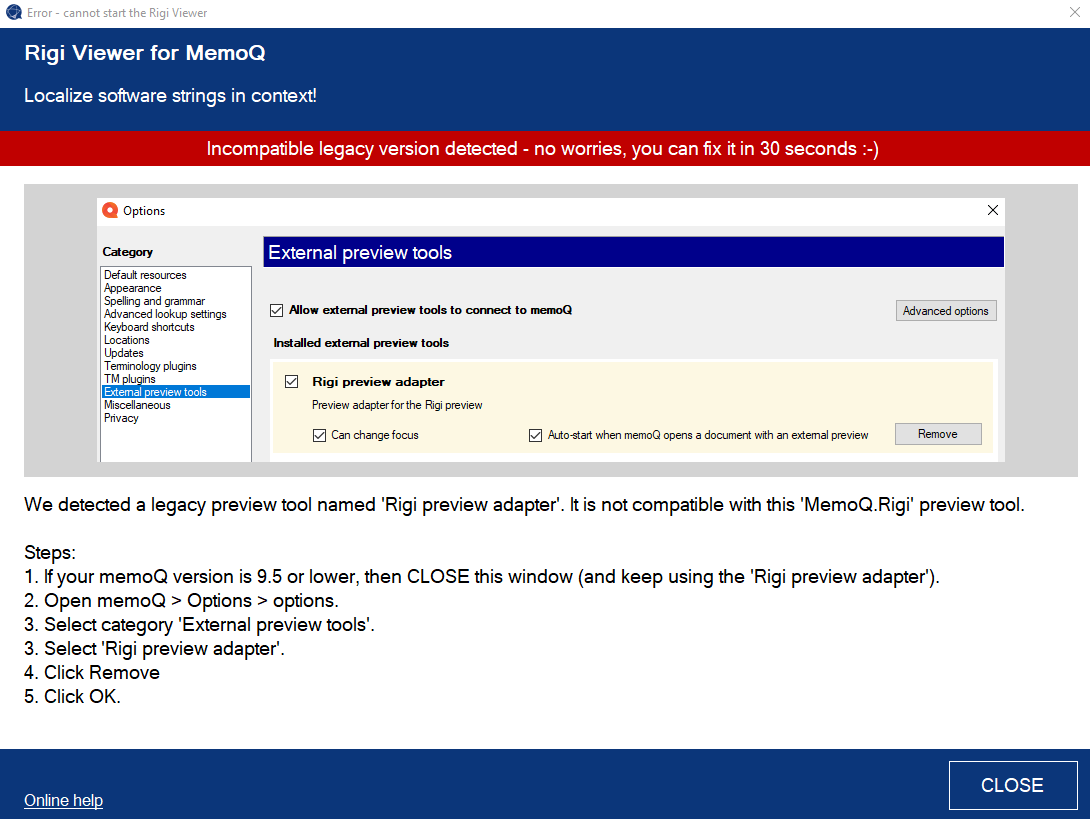
Recent Rigi plugins will detect that the legacy adapter is enabled.
In that case, the following window with instructions is shown:
Steps
- Open memoQ > Options > options > External preview tools.
- Click Remove.
The legacy viewer is now removed. - Retry the installation steps.
Related Articles
Translate using live links
This article describes how to translate a project that contains live links to live web pages. Intended audience - Translators For most Rigi projects, when a translator selects a string, the preview will automatically open in the Rigi Viewer. Some ...Translate in XTM
Intended audience Translators More and more companies are using Rigi technology to localize their dynamic applications in context. Rigi key features Translate in context (WYSIWYG): select a text in the XTM editor will automatically load a preview ...Translate in Trados Studio
Intended audience Translators More and more companies are using Rigi technology to localize their dynamic applications in context. Rigi key features Translate in context (WYSIWYG): select a text in the Trados Studio editor will automatically load a ...Translate using the Rigi online editor
The convenient Rigi online editor provides an online in-context translation environment. Key features The following key features will help to translate within less time. Preview. Translators see a preview of the user interface texts with their ...Translate using a third party translation tool
Intended audience Translators Rigi has a built-in online editor, but in some cases your project manager may request you to to the translation in a 3rd party tool.