Authentication from a third party desktop tool
Several Rigi Windows applications require that users authenticate.
The Rigi server supports various authentication strategies:
As an example, the Rigi plugin for Trados Studio has a feature where a user can upload translations directly to the Rigi server.
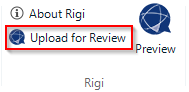
- Click Upload for Review.
Note: you can click "Reset login data" to force a clean login. - Click OK.
For newer apps the user can authenticate via the browser. Older apps use the Rigi Authenticator App.
Rigi authentication via the browser
On OK, a dialog shows a message to enter your credentials in the browser that was opened.
If this is not done within a reasonable time, the dialog will close automatically.
- Enter your credentials in the browser.
This opens the following page: - Click approve.
You are logged in. The URL will now be redirected to the appropriate page in the browser, and the dialog will close.
Rigi authentication application (legacy)
Older implementations of Rigi connectors require users to login using the Rigi Authenticator App.
- On OK, the authenticator app is started.
If the Rigi Authenticator is not installed, you will be directed to install it.
A message is shown that logging in is started:
And then, after 1 or 2 seconds, the login dialog appears: - Enter your credentials.
You are now logged in. The system will memorize your credentials so that you do not need to login each time.
You can clear your settings via the checkbox in step 1.
Installation
The Rigi authenticator application will be launched for each action that requires a server login.

Download the Rigi authenticator
You can download the Rigi authenticator here.
If the application is not installed, it will show the following dialog.
- Click Download Rigi Authenticator.
- Click Download.
- Run the installer
- Click Close.
Troubleshooting
If you cannot login, then you can try the following:
- Open your local application data folder in Windows explorer:
- Delete the folder of the application that you try to login to.
- Retry the operation. You should now be able to login.
- If it still does not work, then please contact Rigi support.
Related Articles
Login
Each user must authenticate himself. Steps Enter your username (email) and password Click Login If your account is protected with two factor authentication (recommended), then enter your 2FA credentials. Troubleshooting Click Can't login? on the ...Sign up
Users receive an invitation email from the project manager for a certain role or to perform a specific task. As a first step, the user needs to sign up and create a Rigi account. Steps Click the registration link in the email. This will open the ...Protect your account with 2FA
Your Rigi account is protected with an email address and password. 2FA is an extra layer of security used to make sure that people trying to gain access to an online account are who they say they are. First, a user will enter their username and a ...