How to guide for Language Testers (overview)
This guide describes the steps how to review translations and provide feedback.

Intended audience
Language Tester - watch the instruction video.
Language Tester - watch the instruction video.

SAP users
Please refer to the SAP Help Portal.
Language testing process
Steps
- If you did not receive an email, please contact your Project Manager.
- Click the link in the invitation email and login.
If this is your first LAT, then you will have to sign up first.
This opens the dashboard with your review tasks. - Select the My review tasks tab.
This will open a preview-based LAT or Live LAT task. - Execute the
- Click Complete task.
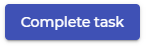
The Project Manager will receive an email notification that you have completed your Language Acceptance Test.
The task is now marked as completed.
The Complete task button is replaced by a Reopen task button.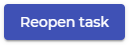
Clicking reopen would change the status back from completed to open. This is possible only until the Project Manager closes the review pack.
Reopen a closed review task from the dashboard
As long as the project manager did not complete the review pack, it is possible to reopen review tasks from the dashboard.
Steps
- Login to Rigi.
- Click the rigi.io logo on the top left.
This will open the dashboard. - Select the My Review tasks tab.
This will show all open tasks. - Adapt the filter to show the completed tasks
- Click the task that you would like to reopen.
- Click Reopen task.
 Reopen-task button not visible?If you do not see the button to reopen the task, then the project manager may have disabled it.Check with your project manager in case of questions.
Reopen-task button not visible?If you do not see the button to reopen the task, then the project manager may have disabled it.Check with your project manager in case of questions.
The task will now be shown in the list of opened tasks and you can continue the review.
Related Articles
Create LAT issue
Intended audience Language Tester References - How to guide for Language Testers (overview) - LAT main window Watch the instruction video. This article explains how a language tester can report an issue. Editable fields The dialog to enter an issue ...Execute live LAT
This section only applies when you need to review translations for the live application. If you need to review a set of previews, please visit the instructions for a preview-based LAT. This guide describes the steps how to review translations on a ...Execute preview-based LAT
This section applies to a preview-based LAT, where you need to review translations for pre-defined set of previews. If you need to review the live application, please visit the instructions for a live LAT. This guide describes the steps how to review ...Internationalization (i18n) issues
An internationalization issue caused by the way the software is implemented. Language testers can report internationalization issues. Thereby, they enter the required fields as specified in the selected quality profile. A quality profile is derived ...LAT Process step
The following figure shows the LAT as part of the overall localization process. Development Developers send the complete set of resource files (e.g. json, properties) to be translated to the Project Manager. Translation The Project Manager creates a ...