Text highlighting and selection
In Rigi, texts shall be automatically highlighted (green color) when you move your mouse over it.
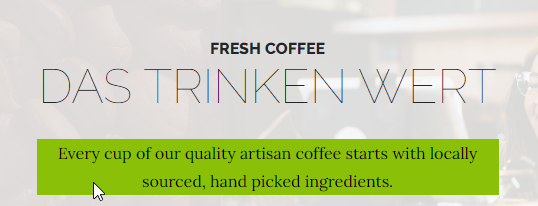
When you right click the mouse it shall be selected (yellow color).
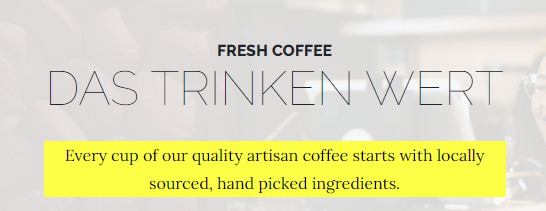
Troubleshooting
What if highlighting does not work? Make sure that you have configured the following:
Use a compatible browser
It is recommended to use a supported browser, like Google Chrome browser.
Activate RigiJS
Make sure that the Rigi Chrome extension is installed and activated for the current page.
Select the Rigi language
Make sure that you selected the correct language with Rigi tokens in your application. The Rigi extension recognizes "fingerprinted" texts in the user interface. The developers installed those texts via a language pack.
Do all texts have fingerprints?
Strings that do not have a Rigi fingerprint will not be recognized. If you spot those, you should report an internationalization issue or contact the Project Manager.

UI texts should have Rigi fingerprints. Data that was entered manually in systems, like for example names and addresses have no fingerprints can cannot be selected.
New tab?
This applies to the live-mode.
If a new browser tab is opened when you perform an action in the current live window, the strings in that preview will not be recognized by Rigi, because there is no Rigi communication between the main live window and the window that was opened.
Copy the URL from the second window to the main live window. This way the texts will be recognized and can be selected, highlighted and replaced.
Related Articles
Keyboard navigation
The Rigi web application can be controlled using keyboard navigation. Key Description TAB Navigate to next element SHIFT + TAB Navigate to previous element ENTER - Open a selected tab - Execute the selected action (button) - Open the window of a ...Configure email client
Features like for example the KPI Analysis Report open your email client. It is possible to configure which email client your operating system should open. Windows 10 and 11 Steps In the Windows Search bar, type default apps. Open the Default Apps. ...Account settings
Select My Account to configure your specific Rigi settings. General Enter your name and email addresses. This information will be shown at tasks. Security Via this section, it is possible to Change your password Enable or disable 2FA. Steps: Open the ...Protect your account with 2FA
Your Rigi account is protected with an email address and password. 2FA is an extra layer of security used to make sure that people trying to gain access to an online account are who they say they are. First, a user will enter their username and a ...