Select error category dialog
Language testers can select the error category from a hierarchy.
Click the error category.
This will open a modal window where you can select any error category. The window consists of four areas:
1. Error category (hover sub-items)
When the window is opened the selected error category is shown.
Hover the mouse over an item will update the list in the selection area (4).
For example, hover the mouse of Inconsistency, will show all siblings of Inconsistency.
For example, hover the mouse of Inconsistency, will show all siblings of Inconsistency.
2. Description and example
This area will show the description and example of the error category.
This will be updated when the user hovers the mouse over another item in the selection area.
This will be updated when the user hovers the mouse over another item in the selection area.
3. Search
Click the search box to see the root items:
Start typing.
Matches are shown in the selection area when three or more characters are entered:
Possible actions:
- Hover the mouse over a search result to see a description and example.
- Click a search result to select the category. This will close the dialog.
4. Selection area (hover to see description/example, or click to select)
The selection area shows the error category and its siblings.
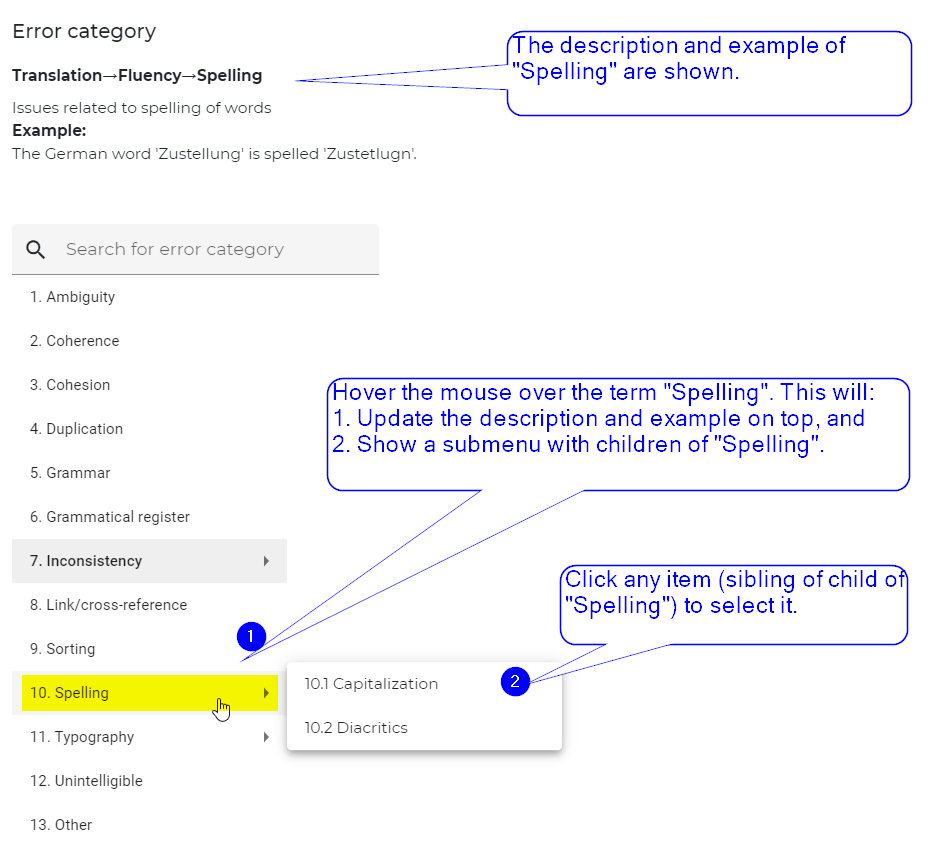
Possible actions:
- Hover the mouse over a category to see the description and an example.
- Click the category to select the category. This will close the dialog.
Related Articles
Create LAT issue
Intended audience Language Tester References - How to guide for Language Testers (overview) - LAT main window Watch the instruction video. This article explains how a language tester can report an issue. Editable fields The dialog to enter an issue ...Translation issues
A translation issue is simply a wrong translation. Language testers report translation issues. They enter the fields as specified in the selected quality profile. A quality profile is derived from a quality framework (e.g. DQF or MQM). It specifies ...Execute live LAT
This section only applies when you need to review translations for the live application. If you need to review a set of previews, please visit the instructions for a preview-based LAT. This guide describes the steps how to review translations on a ...LAT main window
Each LAT task has a main window with a main menu and action buttons. Intended audience Language Testers SAP users Please refer to the SAP Help Portal. The steps to execute a preview-based review tasks are described in this article. It will bring you ...Execute preview-based LAT
This section applies to a preview-based LAT, where you need to review translations for pre-defined set of previews. If you need to review the live application, please visit the instructions for a live LAT. This guide describes the steps how to review ...