Account settings
Select My Account to configure your specific Rigi settings.
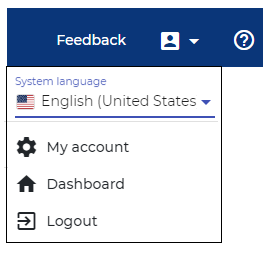
General
Enter your name and email addresses. This information will be shown at tasks.
Security
Via this section, it is possible to
- Change your password
- Enable or disable 2FA.
Steps: - Open the 2FA app on your phone
- Enter the code
- Click Confirm

You need your phone to get a 2FA code.
In case of a lost phone, you can register your QR code again to gain access.
If you cannot access your account anymore, please contact your project manager.
Preferences
Hotkey
The hotkey is used to capture an HTML Preview during capturing.
CSV separator
In some cases Rigi generates a CSV file. In those files, the comma or semicolon can be used to separate entries.
Note: the Rigi team is migrating from CSV to XLSX (Excel).
Note: the Rigi team is migrating from CSV to XLSX (Excel).
E-mail recipients
When Rigi opens an email client, it may prefill multiple recipients in To and Cc fields.
In 99% of the cases, the comma is used to separate recipients.
Microsoft Outlook is the exception to this case and requires a semicolon to separate recipients.

Popups
The user will receive a popup message when Rigi opens a separate window (e.g. the app to to capture HTML Previews from).
The user can disable these popups via a checkbox.
This can be enabled again via the settings in this section.
This can be enabled again via the settings in this section.
Account activity
Via this section it is possible to see the tokens of various devices that were used to login to this server.
If you do not recognize it, clear this section. This will logout users and enforce to login with their credentials.
Email notifications
Select for which events you would like to receive notifications.
Related Articles
Protect your account with 2FA
Your Rigi account is protected with an email address and password. 2FA is an extra layer of security used to make sure that people trying to gain access to an online account are who they say they are. First, a user will enter their username and a ...Configure email client
Features like for example the KPI Analysis Report open your email client. It is possible to configure which email client your operating system should open. Windows 10 and 11 Steps In the Windows Search bar, type default apps. Open the Default Apps. ...High contrast mode
The Rigi web application supports high-contrast mode. Windows Open settings > High Contrast Turn on high contrast mode mode This is how it looks in Rigi:Sign up
Users receive an invitation email from the project manager for a certain role or to perform a specific task. As a first step, the user needs to sign up and create a Rigi account. Steps Click the registration link in the email. This will open the ...Login
Each user must authenticate himself. Steps Enter your username (email) and password Click Login If your account is protected with two factor authentication (recommended), then enter your 2FA credentials. Troubleshooting Click Can't login? on the ...